Imagine this: you’re sitting there, staring at your screen, your heart racing as you realize that your crypto wallet – your digital treasure chest – is just out of reach. Maybe you lost or forgot your password, or worse, got hacked.
We’ve all had that sinking feeling of not being able to get into an account – our account. It’s like being on a roller coaster, minus the fun. We keep typing in wrong password after wrong password with predictable results.
While there might not be a customer service number to call, there are ways to recover your cryptocurrency. While some crypto wallets require a seed phrase for recovery, that’s not the case for all of them.
In fact, core wallets such as Bitcoin Core don’t even use a seed phrase, and the recovery process looks quite different. This also extends to other core wallets including Litecoin Core, Dogecoin Core, and Dash Core.
Whether you’re a seasoned crypto guru or just starting, this is your golden ticket to mastering the art of wallet recovery. So, buckle up, because we’re about to turn that roller coaster around!
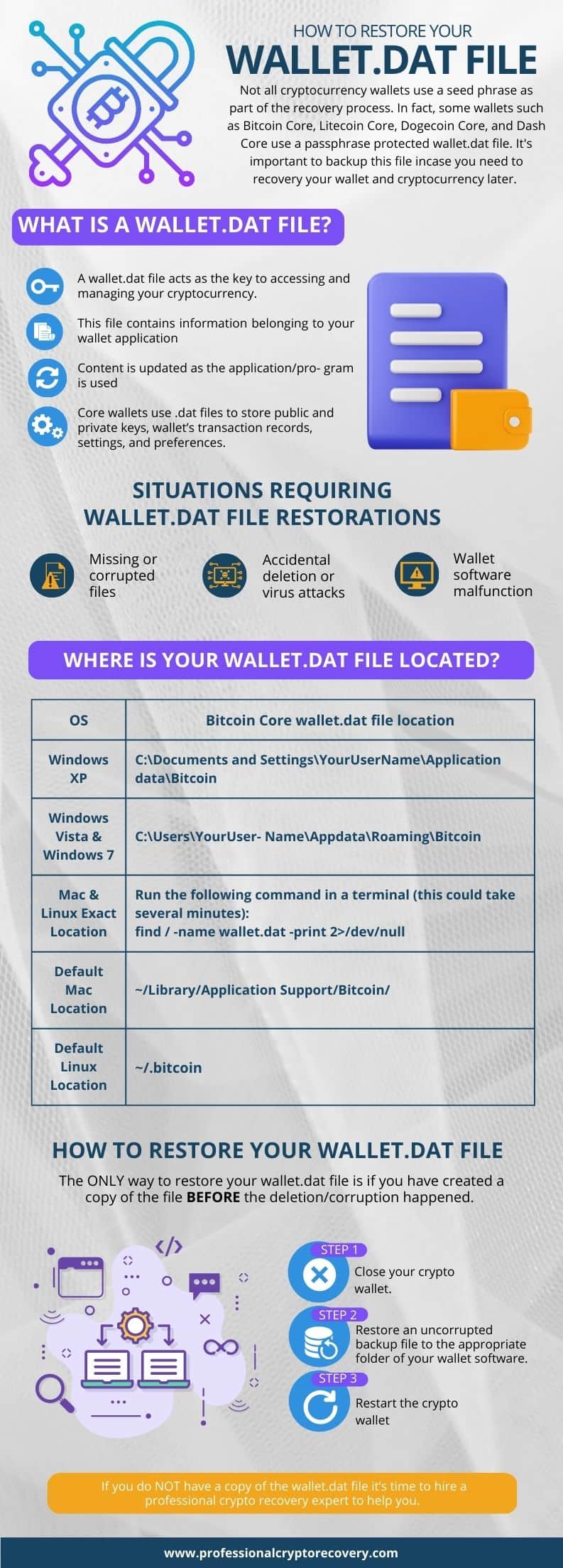
What is a wallet.dat file?
A .dat file is a database file that contains certain information belonging to an application. Many applications that you install on your mobile device or computer have a .dat file. The file is created immediately when the application installs. Its content usually changes as you use the program.
Core crypto wallets have a .dat file that is usually named wallet.dat. It contains a variety of information about the wallet. These include the public and private keys. Public keys are the wallet’s address on the blockchain.
On the other hand, private keys prove ownership of the cryptocurrency funds associated with the wallet. They are also used to sign transactions. As a result, private keys are the most important piece of information contained in a wallet.dat file.
Other information may include the wallet’s transaction record and the settings and preferences. Once restored, all this data is what helps you recover your cryptocurrency funds.
Core wallets can be encrypted with an optional passphrase. For security reasons you should use a strong passphrase when using a core wallet. Otherwise, if someone finds your wallet.dat file they will be able to take over your wallet and move your assets.
When do you need to restore wallet.dat?
There are a variety of reasons why you may need to restore your wallet.dat file.
- Lost/forgotten password: Probably the main reason is because you can’t remember your password or passphrase. This may happen if you’re employing a HODL strategy and haven’t decrypted it in a long time.
- Accidental deletion: Your wallet.dat file is subject to the same problems you might have with any other file on your computer. This is a relatively rare occurrence, however, it is a huge problem when it does occur.
- Corrupted or deleted by a virus: If you’re involved in the world of crypto, you probably know that you’re an even bigger target for viruses and malware. When that happens, the wallet will stop working properly, stopping you from accessing the funds associated with your wallet.
The only way to get your core wallet working again is to restore its wallet.dat file.
When disaster strikes, you may find yourself in a position where you need to restore your wallet.dat file. Of course, in order to restore it, you must have a backup of it. Unfortunately for many of us, the first time you realize that you need it is when your Bitcoin Core app is telling you that you’re putting in the incorrect password or it won’t load at all.
So, don’t get stuck without a backup. If you’re reading this before it’s a problem, learn from other people’s mistakes. Create a copy! Keep reading to find out how.
Where is your wallet.dat file located?
Before you can restore your wallet.dat file, or back it up, you need to find its location on your computer. Here are some common Bitcoin file locations (other coins will be in similar locations):
Windows XP:
C:\Documents and Settings\YourUserName\Application data\BitcoinWindows Vista & Windows 7:
C:\Users\YourUserName\Appdata\Roaming\BitcoinMac & Linux
The best way to find your wallet.dat file on a Mac or LInux computer is to run the following command in a terminal (this could take several minutes):
find / -name wallet.dat -print 2>/dev/nullThe default Mac wallet.dat file will be located here:
~/Library/Application Support/Bitcoin/The default Linux file will be located here:
~/.bitcoinRestoring your wallet.dat file
To restore the uncorrupted version of the wallet.dat, you need to move your backup file to the appropriate folder of your wallet software. The specific location of the wallet.dat file differs depending on your operating system and the wallet you’re using.
Before moving the backup file, make sure to close your crypto wallet to prevent any potential conflicts. Once you move the file, you have restored wallet.dat.
You can then restart the wallet. It will recognize the new wallet.dat file, ask for your optional passphrase, and display the correct wallet balance and transaction history.
What if you don’t have a copy of the wallet.dat file? Or what if you have a copy but the entire device is damaged so you cannot restore the file?
Well, that makes the situation more difficult. But, it’s not entirely unsalvageable. At this point, you need to find a professional crypto recovery expert. They will then use their data recovery skills to recover the deleted wallet.dat file or restore an uncorrupted version from the device’s internal storage.
Sometimes, this can be done remotely. A recovery expert may be able to guide you through the process of getting the file. It can then be securely sent to the expert, which certainly beats sending your device to them.
How to backup your wallet.dat file
You’re advised to regularly back up your wallet.dat file. That way, you can easily recover your funds in case of corruption or accidental deletion of the original file.
To do this, locate the wallet.dat file in your wallet’s data directory. You then want to copy the file and paste it into a different location on your computer. An external hard drive can be a good place to store it.
Once you have created the backup file, secure the backup in a safe location.
Takeaway
The wallet.dat file is a crucial element of your core wallet. If it gets corrupted or deleted, you will have a hard time unlocking the wallet and accessing your crypto funds. Fortunately, you can quickly get yourself out of this situation if you have a backup of the wallet.dat file.
But if you never backed it up, you’ll need professional help. Professional Crypto Recovery (PCR) has been in the data recovery business for years. So, if you need to recover your crypto wallet, we will help you do so quickly, safely, and affordably.
Contact us today to book a free consultation.