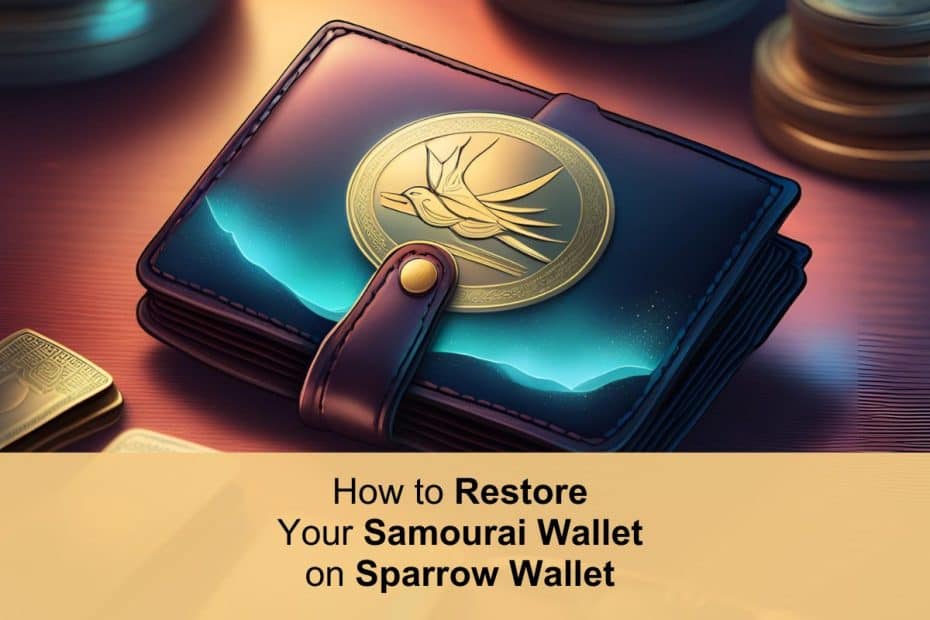Privacy has become a cornerstone of Bitcoin (BTC) and the wider crypto world. Over the years, the space has seen more than its fair share of privacy-focused tools. From mixers and blockchains to wallets and social platforms, these empower crypto enthusiasts to go about their lives on-chain with the confidentiality they desire.
This doesn’t always sit well with regulatory agencies, though.
In April 2024, US authorities shut down Samourai, a cryptocurrency wallet that emphasized security and anonymity. After a coordinated effort by multiple departments, its founders were arrested, infrastructure seized, and users forced to move to other wallets.
So, how do you restore your Samourai Wallet on Sparrow Wallet?
An Introduction to Samourai Wallet
Samourai Wallet is an application created in 2015 for Android. The project was co-founded by Keonne Rodriguez and William Hill and launched to give Bitcoin users enhanced privacy through tools that obscure transaction trails and counteract the blockchain’s inherent traceability.
This was enabled by the following features:
- Whirlpool: A sophisticated CoinJoin implementation that breaks the transaction history of your coins, making them more difficult to trace. It works by creating a collaborative transaction with other users to obscure the connection between inputs and outputs.
- PayNyms: A visual, unique identifier that represents your BIP47 payment code. It allowed users to receive funds without revealing their Bitcoin addresses publicly.
- STONEWALL: Creates transactions with a specific structure designed to create uncertainty for blockchain analysis tools trying to determine ownership of inputs and outputs. This feature could be used with another wallet in a collaborative spending technique (STONEWALLx2) that creates highly entropic transactions that are even harder to trace.
- Ricochet: Creates several transactions in sequence between your transaction and its destination. This obscures the transaction by increasing the ‘distance’ between you and the intended recipient.
- Stowaway: A PayJoin implementation that allows two wallets to create a transaction where they both contribute inputs to make it difficult for observers to determine which outputs belong to which party.
There was also Dojo, a personal Bitcoin node that paired with the wallet, a full offline mode so you could sign transactions offline, and Tor integration, i.e., Samourai would route traffic through the Tor network to mask your IP address. All these features combined for maximum privacy to make Samourai one of the most powerful tools for privacy maximalists.
The End of Samourai Wallet
On 24 April 2024, U.S. authorities charged Samourai’s cofounders with operating an unlicensed money-transmitting business. By intentionally designing features such as Whirlpool and Ricochet (and obtaining a fee for their use), it was argued that the project was running a money services business, which must be registered.
The authorities also alleged that the service facilitated over $2 billion in unlawful transactions and laundered over $100 million in criminal proceeds from dark web markets (like Silk Road and Hydra Market) and other fraudulent schemes.
Based on that, U.S. law enforcement coordinated a multi-agency effort to dismantle Samourai Wallet’s operations. They arrested the founders, seized their web servers and domains, and served a seizure warrant to remove the application from the Google Play Store in the United States.
Almost immediately, users could not see their Samourai balance. This is because the feds shut down the wallet’s servers, which are what communicate the balance. So if you can’t see the BTC you remember being in your Samourai Wallet, don’t panic. Recovering your account in another application with your backup seed/passphrase should reveal your true balance.
Samourai Wallet Backup and Restore
Samourai was non-custodial, meaning users had full control over their funds. Thus, the wallet had several features designed to ensure you could securely back up and recover your wallet.
How to Backup Samourai Wallet
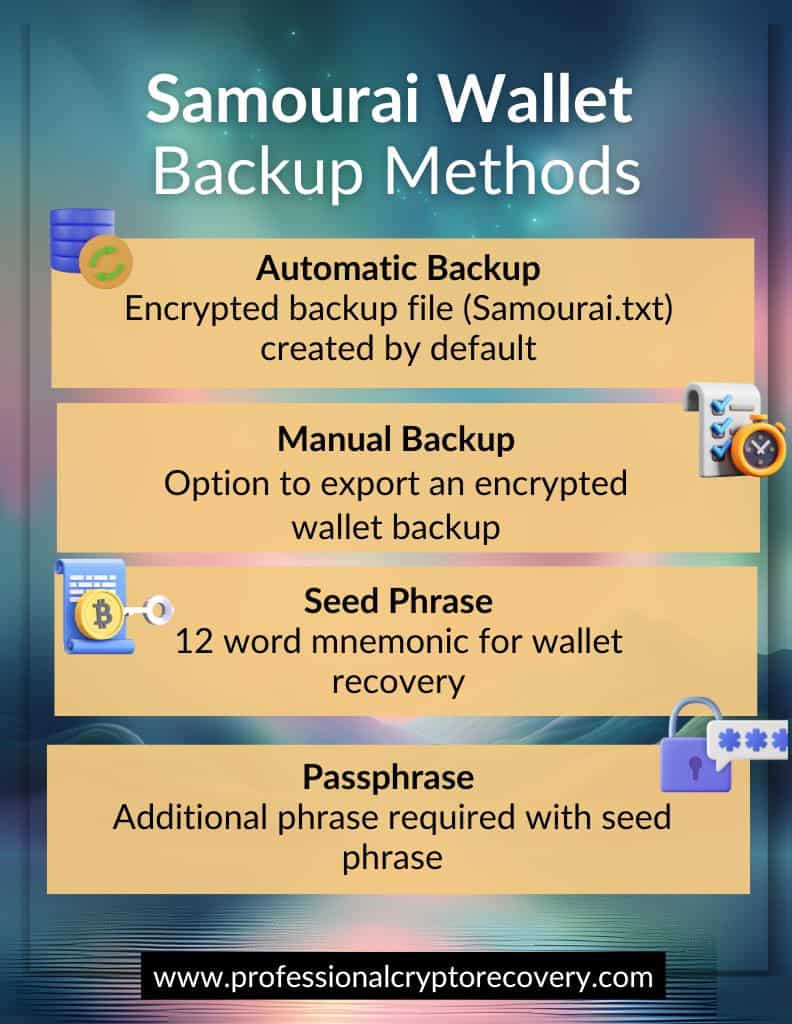
1. Automatic Encrypted Backups
By default, Samourai Wallet automatically created an encrypted backup file containing the wallet’s critical data. Named Samourai.txt, this file could be located like this:
- Open Android Settings
- Tap Storage
- Scroll down and tap Explore
- Locate and tap Download
- Locate and open Samourai.txt
2. Manual Backup
Users also had the option to manually export an encrypted backup of their wallet. This could be done by selecting Export Wallet Backup from the app’s menu, where you had two options:
- Copy the backup to the clipboard
- Send it via email
This flexibility enabled users to store backups in preferred secure locations.
3. Seed Phrase
Primarily, however, Samourai Wallet used a seed phrase for wallet recovery. This is a 12-word mnemonic, also known as a recovery phrase, based on the BIP39 standard. It allows you to restore and access funds in another application without having to tinker with backup files.
But there’s a catch. On its own, the mnemonic generated by a Samourai Wallet was not a complete backup. You had to add a passphrase.
4. Passphrase
A passphrase is a user-defined string (usually a word, but can also include numbers and symbols) that acts as an extra word in a seed phrase setup. Unlike the recovery phrase, which is generated by the wallet, you decide what your passphrase is.
In this setup, the total number of words needed to recover your wallet is 12 + 1. The extra word is a security feature that ensures your wallet is safe even if your mnemonic ends up in an unauthorized person’s possession.
Most wallets make this feature optional, letting you back up with only the mnemonic or add a passphrase as you see fit. Samourai, however, made having a passphrase mandatory. You could not back up your wallet without setting a passphrase.
Samourai Wallet Restoration Options
There isn’t a single working Samourai Wallet application. Given its status, you need to find a different wallet to access your BTC. This means you’re not really restoring your Samourai Wallet so much as you are migrating your account to a different wallet, e.g., Sparrow, Electrum, or even Trezor.
Of all the options, we consider Sparrow Wallet to be the best option for someone coming from Samourai, despite it being a desktop wallet. This is due to its similar focus on user privacy and control.
How to Restore Samourai on Sparrow Wallet
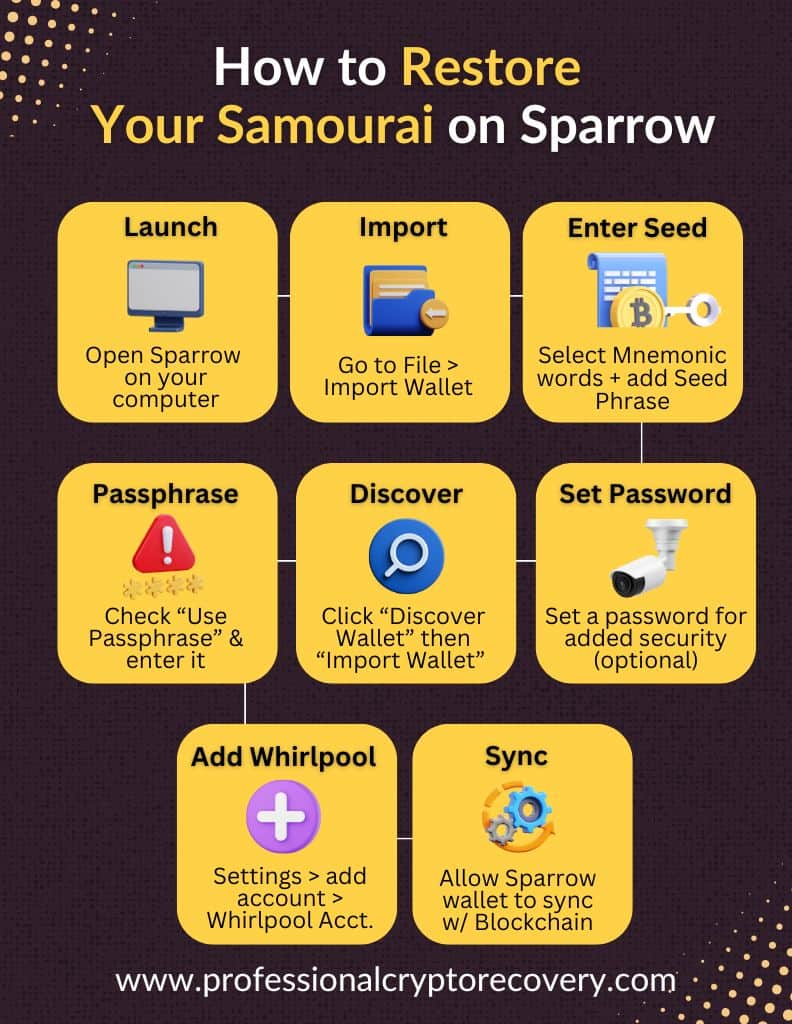
Restoration With a Recovery Phrase
You’ll need:
- Sparrow Wallet installed on your computer. Learn how to set up your Sparrow Wallet here.
- Your 12-word Samourai seed phrase.
- Your Samourai passphrase.
Then:
- Launch Sparrow Wallet
Open Sparrow Wallet on your computer. - Initiate Wallet Import
Navigate to File > Import Wallet - Enter Seed Phrase
In the import window, select Mnemonic Words (BIP39)
Choose Use 12 words and input your seed phrase in the provided fields. - Input Passphrase
Check the “Use passphrase” option.
Enter your passphrase carefully, as it is case-sensitive. - Discover Wallet
Click on Discover Wallet and then Import Wallet. - Set Wallet Password (Optional)
You can set a password for the wallet file for added security. - Add Whirlpool Accounts
Go to Settings > Add Account and select Whirlpool Accounts to include Deposit, Premix, Postmix, and Badbank accounts. - Sync Wallet
Allow Sparrow Wallet to sync with the blockchain. This may take some time, depending on your connection.
Restoring Samourai Wallet Manually With Backup Files
You’ll need your:
- Samourai Wallet’s backup files (Samoura.txt)
- Passphrase, set during your wallet’s creation
- Sparrow Wallet installed on your computer
To import the backup file into Sparrow:
- Open Sparrow Wallet.
- Navigate to File > Import Wallet.
- In the import window, select Import from File.
- Choose the Samourai.txt backup file.
- Enter your passphrase when prompted.
Sparrow Wallet will process the backup file and restore your wallet, including your Bitcoin balance and transaction history.
Additional Considerations
If you don’t see your expected balance, try changing the script type in the wallet settings to Nested SegWit or Legacy, as Samourai Wallet may have used different address types.
You may also want to increase the gap limit if you have an extensive transaction history and want Sparrow to accurately display all transactions. To do this:
- Navigate to Settings > Advanced.
- Set the gap limit to 150, press Enter, then click Apply.
- Go to View > Refresh Wallet to resync.
The passphrase you set for your Samourai wallet is crucial for recovery. This is because it is needed to decrypt your keys. If you have your seed phrase or manual backup files but don’t have the passphrase, recovery will be very difficult.
This doesn’t mean you’ve lost your Bitcoins if you don’t remember your Samourai passphrase. With the help of a Bitcoin recovery expert, it might still be possible to recover your Samourai Wallet. Professional help will also come in handy if:
- You have a manual backup file and the correct passphrase, but the file is corrupted, causing Sparrow to reject the import.
- You have the correct passphrase, but there is an issue with your mnemonic, e.g., wrong word order or spelling mistakes.
So if you’re experiencing any of these issues, Professional Crypto Recovery can help you recover your Samourai Wallet on Sparrow. We are a crypto recovery service with 20+ years of experience in IT and data recovery, offering quick and efficient bitcoin recovery services at an affordable rate.
Contact us now to start your recovery.
Frequently Asked Questions (FAQs)
Do I need both a seed phrase and a passphrase to recover Samourai on Sparrow?
Yes. Samourai Wallet uses a BIP39 12‑word seed phrase plus a mandatory passphrase. Both are required during import to restore your wallet.
What if my balance doesn’t appear after recovery?
Verify you’re using the correct derivation path or adjust the gap limit in Sparrow Wallet’s settings, then refresh the wallet to synchronize all transactions.
Do I have to pay upfront for recovery?
No. PCR does not charge upfront for crypto recovery. We take payment after a successful recovery, with the amount varying depending on how much crypto was recovered.
Can I restore my Samourai Wallet on Sparrow using a backup file?
Yes, Sparrow Wallet supports importing Samourai backup files. With the correct seed and passphrase, you can access your Bitcoin funds.